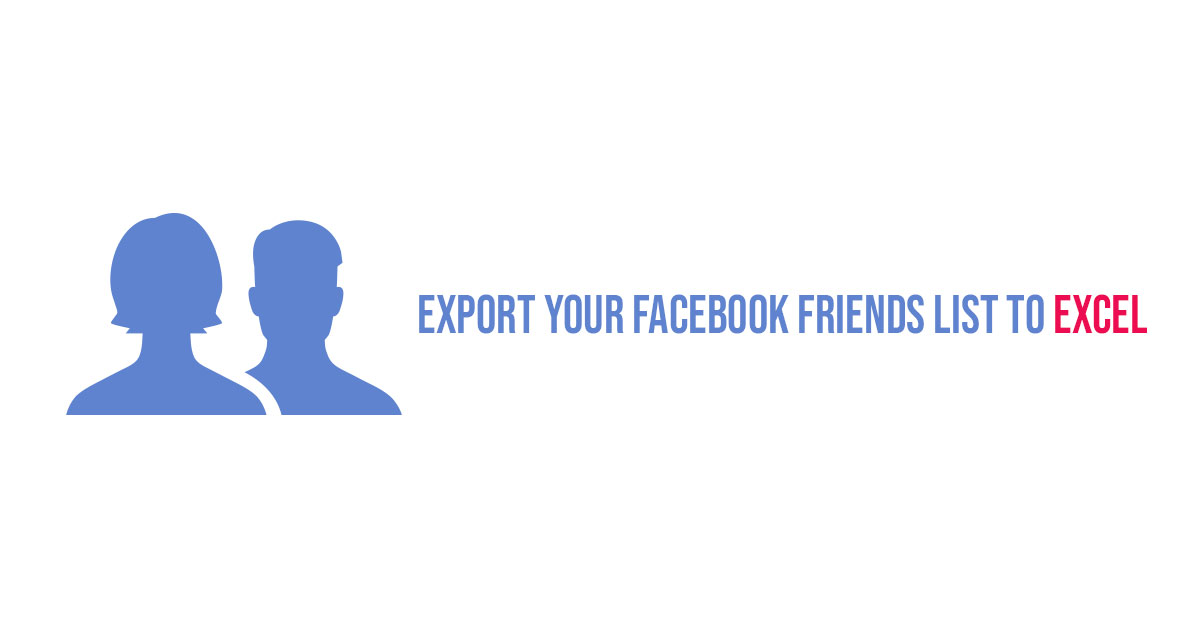This post will give you the step-by-step instructions to export your Facebook Friends to your local computer and import them to an Excel sheet or in Google contacts.
Quick Export Your Facebook Friends List To Excel Sheets/Google Contacts
Steps to export your Facebook friends list from Facebook.com:
- In your browser, go to Facebook.com, and at the top right, click the down arrow or you can go to the setting option of your account directly.
- In the dropdown list that appears, select Settings
- Click on the privacy option
- Now go to Your Facebook Information
- Now, you will see multiple options in this section. You just need to click on “Download Your Information”.
- Deselect all as we are only exporting the contacts
- In the Download Your Information Menu, you will change the Format from HTML to JSON as it will be easy for us to export it to sheet and google contacts
- Now, you can see the start your download option at the bottom of the page. Click on it and wait for a while as Facebook will create a file for you.
- As soon as the file is ready for download, you will get a notification on Facebook.
- Download the file and extract it.
- Now, you need to convert the file to .csv format for Google Contacts and also need to convert the file for the Excel sheet For that visit http://www.convertcsv.com/json-to-csv.htm
- You can easily import the contacts to Excel sheet now.
- Now, click on this link to import your Facebook friend to Google contacts.
- Once the Sheet opens, go to the tab “IMPORT FACEBOOK CSV HERE”
- In the Sheet, click on File > Import
- Upload the .csv file that you have downloaded from the converting website recently.
- In the next prompt window you need to select “Replace data at selected sell”, and then click “Import Data”