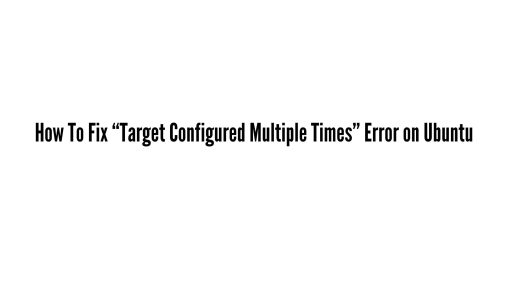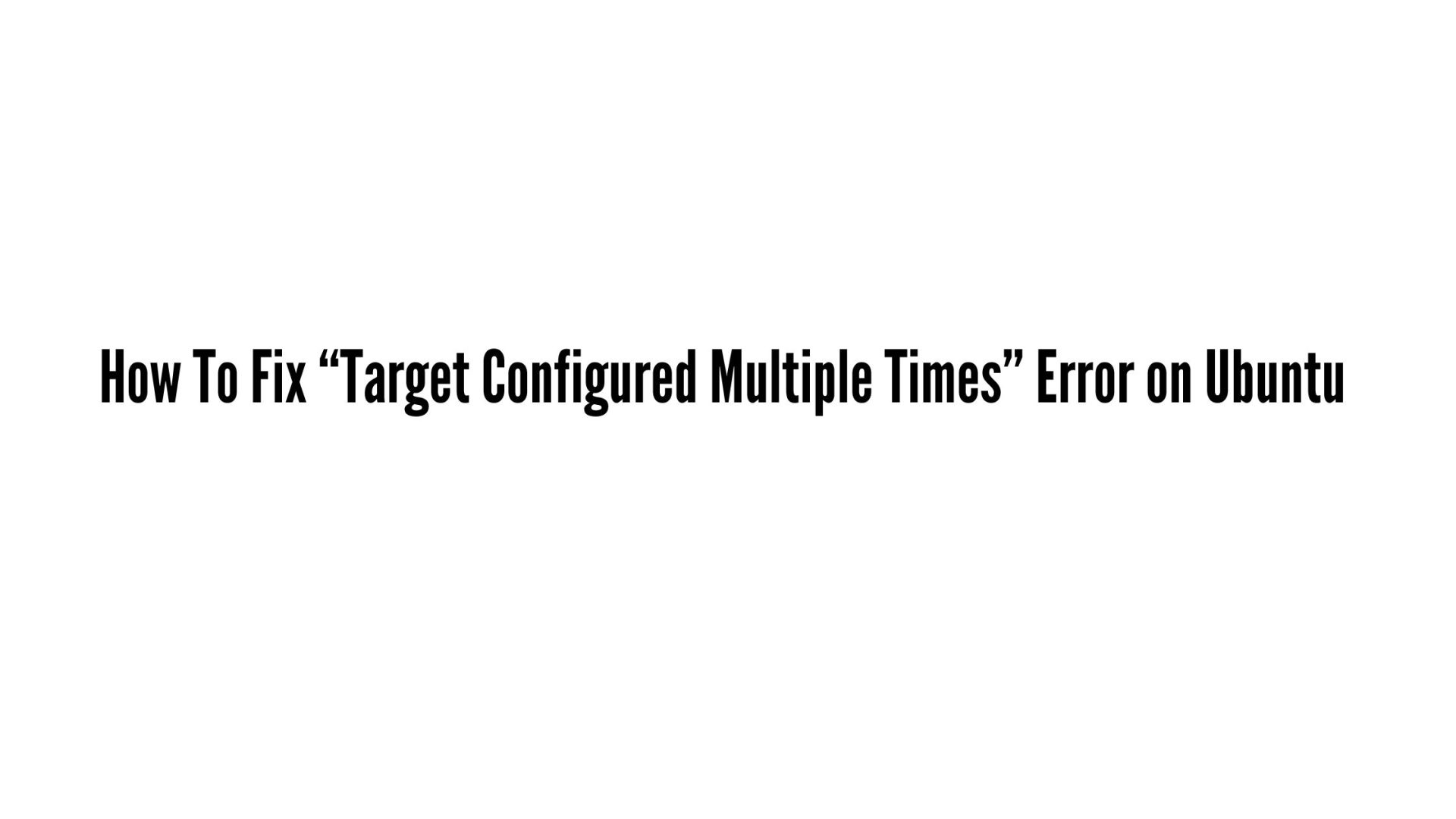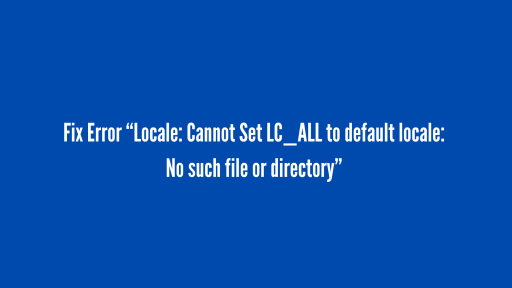How To Fix “Target Configured Multiple Times” Error on Ubuntu In 2025
This tutorial is for you if you are going through the issues with your Ubuntu and encountering “target configured multiple times” error on Ubuntu 24.04 LTS. We will help you to fix “target configured multiple times” error on Ubuntu in 2025. You will the best way to fix Fix “Target Configured Multiple Times” Error on Ubuntu In 2025
Fix “Target Configured Multiple Times” Error on Ubuntu In 2025
We will install a third party apps to solve this issues. We will be using Apt Sources clean up tool for Ubuntu 24.04 LTS to fix the error “Target Configured Multiple Times” on Ubuntu
How to Install Apt Sources Cleanup Tool for Ubuntu
Apt Sources Cleanup Tool is a an open-source Python script that helps to detects and deactivates duplicate Apt source entries and deletes sources list files in Linux. This apps requires python3-apt and python3-regex. Run the following command to install python3-apt and python3-regex at first.
sudo apt install python3-apt python3-regex
After installing, You need to download the latest version from the following link. Downloaded file will stored in Downloads folder.
Download Apt Sources Cleanup Tool For Ubuntu
Open your terminal in Ubuntu and navigate to the Downloads folder where you should have stored the downloaded file from the above link.
cd Downloads
Now run the following command to mark the above downloaded file as executable and follow the the on screen instruction and information.
chmod a+x aptsources-cleanup.pyz
Run the following command to fix the problem that you are having in Ubuntu. Follow the on screen instructions and confirm the changes.
sudo python3 -OEs aptsources-cleanup.pyz
Bonus:
How to Fix “Problem with MergeList/package lists” Or “package lists or status file could not be parsed or opened” error
If you are having problem something like “Problem with MergeList” or “package lists or status file could not be parsed or opened.” error, then run the following command in your terminal to remove the Merge List. You also need to update your system to generate the new list.
sudo rm -vf /var/lib/apt/lists/*
sudo apt-get update